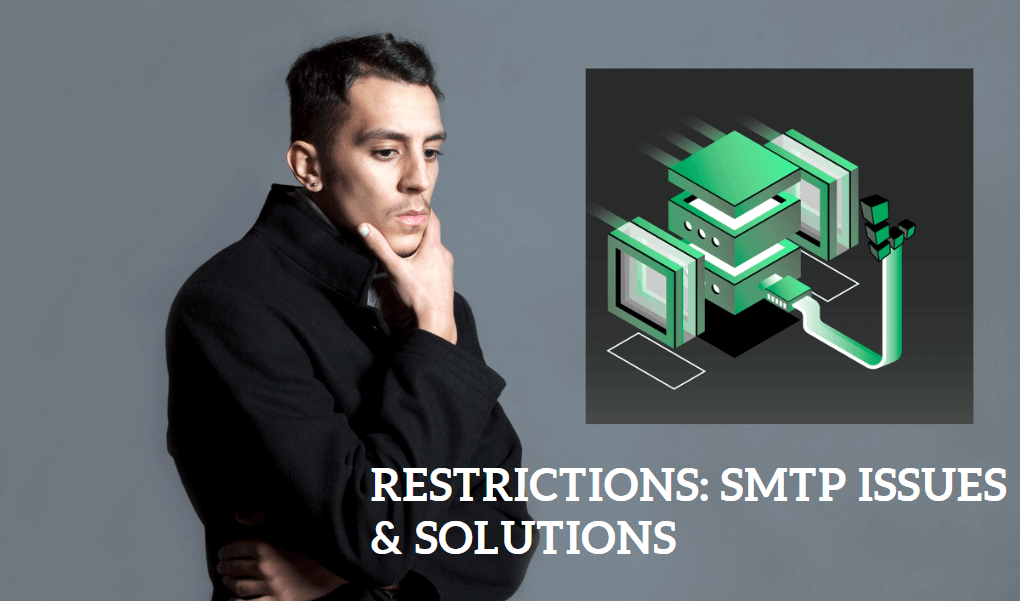When using Linode, a popular cloud hosting provider, many users encounter a common issue: port 25 being blocked or restricted.
If you’ve been trying to send emails using SMTP (Simple Mail Transfer Protocol) and you can’t get it working, you’ve probably bumped into this problem.
Don’t worry, you’re not alone. In this guide, I’ll walk you through why Linode blocks port 25, the impact on your email setup, and the steps you can take to resolve the issue.
Whether you’re using Ubuntu, facing SMTP block issues, or dealing with spam, I’ve got you covered.
What Is Linode Port 25?
Port 25 is a communication port that is typically used for sending outgoing email via SMTP. This port is one of the oldest protocols used for email communication and, unfortunately, it’s also one of the most commonly abused by spammers.
Linode, like many other hosting providers, blocks outbound connections on port 25 by default. This is mainly to prevent spam and to reduce the risk of being blacklisted on email systems. While this can be frustrating for users who need to send email from their servers, there are alternative solutions that can be used to work around this block.
Why Does Linode Block Port 25?
To put it simply, Linode blocks port 25 to protect both their infrastructure and their users. This measure is essential in fighting spam, malware, and phishing attacks that often come from compromised email servers. Without this restriction, spammers could exploit Linode’s servers to send a massive amount of unsolicited emails, resulting in blacklists and reputation damage for everyone.
By blocking port 25, Linode helps ensure that their IP addresses aren’t flagged as sources of spam. It’s an effort to keep email delivery clean and improve the trustworthiness of the server. However, this also means users who rely on port 25 for sending emails need to find other ways to send their emails securely and efficiently.
How Does This Affect Your SMTP Setup?
SMTP, or Simple Mail Transfer Protocol, is a standard for sending emails from one server to another. If you’re trying to send an email using SMTP from your Linode server on port 25, you may notice that your messages aren’t being delivered or that your connection is being rejected. This happens because Linode restricts outgoing traffic on port 25 to prevent email abuse.
The good news is that you can still send emails using alternative ports that Linode allows. However, you’ll need to adjust your SMTP settings accordingly to avoid these issues.
Linode Port 587: The Alternative to Port 25
If port 25 is blocked, the next best alternative for sending emails is port 587. This is the recommended port for sending outgoing email using SMTP.
Unlike port 25, port 587 is used for secure communication between your mail server and the recipient’s server. This port is designed to support authentication, ensuring that only authorized users can send emails.
To configure your server for port 587, you’ll need to make sure that your email client or server software is set up to use this port.
If you’re using a tool like Postfix, Exim, or Sendmail on your Linode server, switching to port 587 is a simple change in the configuration file. This can be done by adjusting the SMTP settings to use port 587 for outgoing mail instead of port 25.
Click More : Buy Linode Account
Why Port 587 is Better Than Port 25
Security: Port 587 is encrypted using TLS (Transport Layer Security), which makes it much more secure than port 25.
Authentication: Port 587 requires authentication, which reduces the risk of unauthorized email sending and spam.
Reliability: Port 587 is the standard port for modern email services and is less likely to be blocked by email providers.
Can You Use Linode SMTP for Email Delivery?
Linode provides a flexible email setup, but when it comes to using their SMTP services to send email, there are some limitations. If port 25 is blocked, and you’re looking for ways to send email reliably, Linode offers other solutions.
One of the most common methods is to use a third-party email service provider (ESP). These services act as a relay for your emails, so you don’t have to rely on your Linode server’s SMTP server to send emails. Some of the best-known ESPs include:
- SendGrid
- Mailgun
- Amazon SES (Simple Email Service)
These providers offer SMTP servers that are optimized for high-volume email sending and are less likely to be blocked. They also provide analytics and features like email tracking, making them a solid choice for businesses.
Handling Linode SMTP Blocked Issues
Even though port 25 is blocked on Linode, sometimes email delivery problems can still occur due to issues with the SMTP setup, DNS configurations, or email authentication. If you’re experiencing email delivery failures, here are some steps you can take to resolve the issue:
Check Your SMTP Configuration
Make sure that you’re using the correct port (587 or 465) in your configuration. If you’re still on port 25, you’ll need to switch to an alternate port. Most email clients and server software provide an easy way to change this setting.
Ensure Proper Authentication
Many email providers require you to authenticate before sending an email. This is a crucial step that prevents unauthorized users from sending spam. Make sure you’re using correct login credentials for your SMTP server. This is especially important when using third-party SMTP providers.
Verify Your IP and Domain Reputation
If your Linode IP address or domain has been flagged as a source of spam, it could impact email delivery. Check your IP reputation using tools like SenderScore or MXToolbox. If you find that your IP is on a blacklist, you may need to request removal from those lists.
Linode Spam Issues: What to Do
Spam is a common problem when using email servers, and Linode is no exception. To prevent your server from being flagged for spam, you should:
- Set up proper email authentication records like SPF, DKIM, and DMARC. These records help email recipients know that your email is legitimate.
- Use a reputable email provider: If you’re sending high-volume emails, consider using a third-party ESP to ensure deliverability and avoid blacklisting.
- Regularly monitor your server for any signs of abuse: Keep an eye on outgoing emails and check for unusual activity, which could indicate that your server has been compromised by a spammer.
Linode Email Sending Best Practices
- Switch to Port 587: As mentioned earlier, this is the recommended port for sending emails securely.
- Enable Authentication: Always ensure that your email setup requires authentication to send messages.
- Avoid Sending Bulk Emails: If you need to send marketing or transactional emails in bulk, use a third-party provider like Mailgun or SendGrid to avoid running into spam issues.
- Regularly Check Your Logs: Monitor your email logs for any signs of misuse or unusual patterns.
- Update Your Server Software: Always keep your server and email software up to date to prevent security vulnerabilities.
Conclusion
In summary, dealing with Linode port 25 block can be frustrating, but it’s a necessary measure to protect your server and the internet from spam. By switching to port 587 or using third-party email services, you can continue to send emails smoothly without compromising security. Ensure that your email setup follows best practices, and always keep an eye on your server’s health to avoid issues.
Thanks for reading this post, and I hope it helped you understand how to resolve issues related to Linode port 25. If you’re looking for more helpful tips or guides, be sure to check out the links below.
FAQ
Can I use port 587 instead of port 25 on Linode?
Yes, port 587 is the recommended port for sending emails securely via SMTP. It is less likely to be blocked and supports encryption and authentication.
How can I send emails without using port 25 on Linode?
You can use port 587 or 465 for SMTP, or you can opt for third-party email services like SendGrid or Mailgun to handle email delivery.
What should I do if my email is not sending from Linode?
Check your SMTP configuration, ensure you’re using the correct port, and verify your email authentication settings. You may also want to check your server’s IP reputation to ensure it hasn’t been blacklisted.